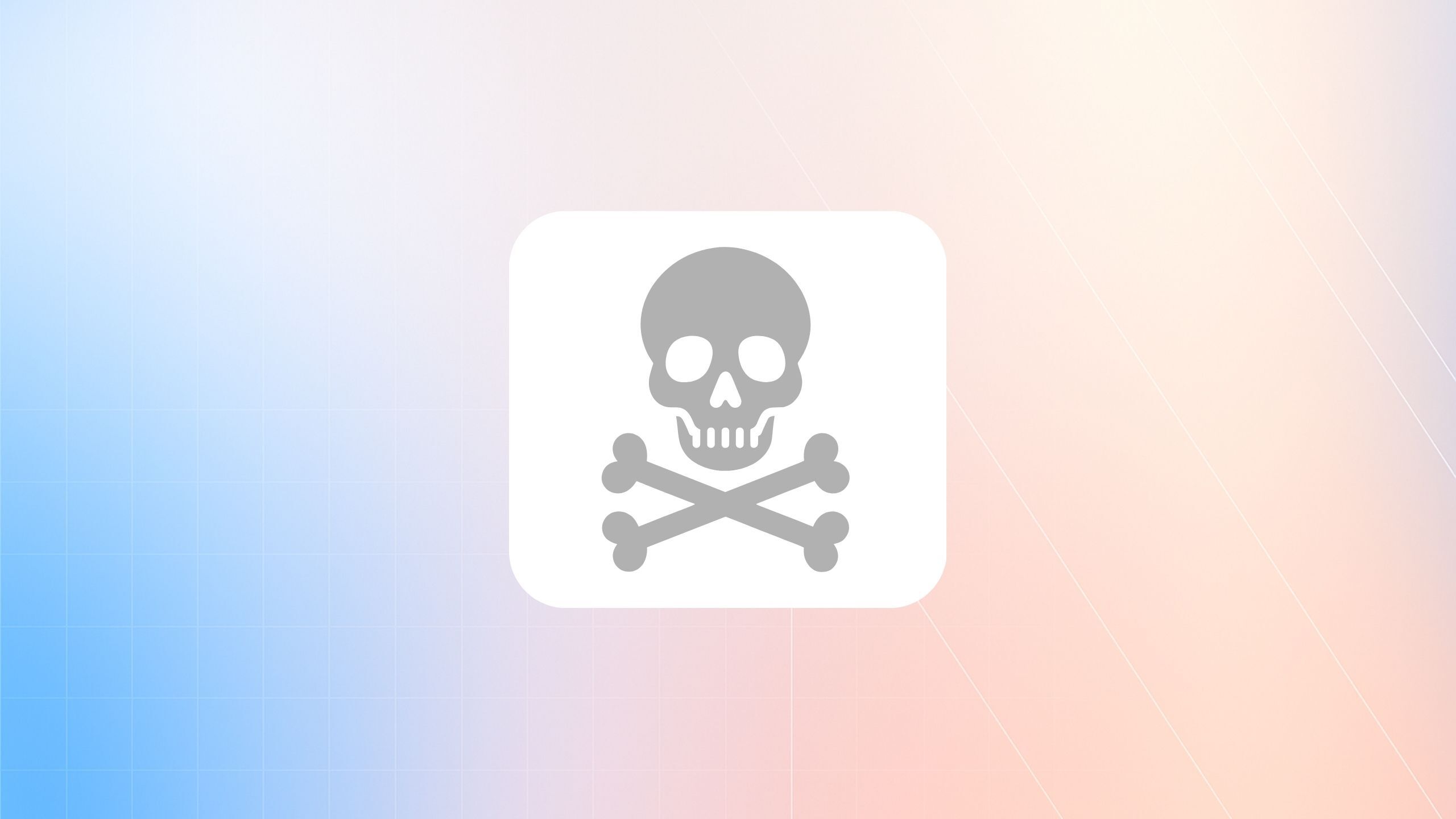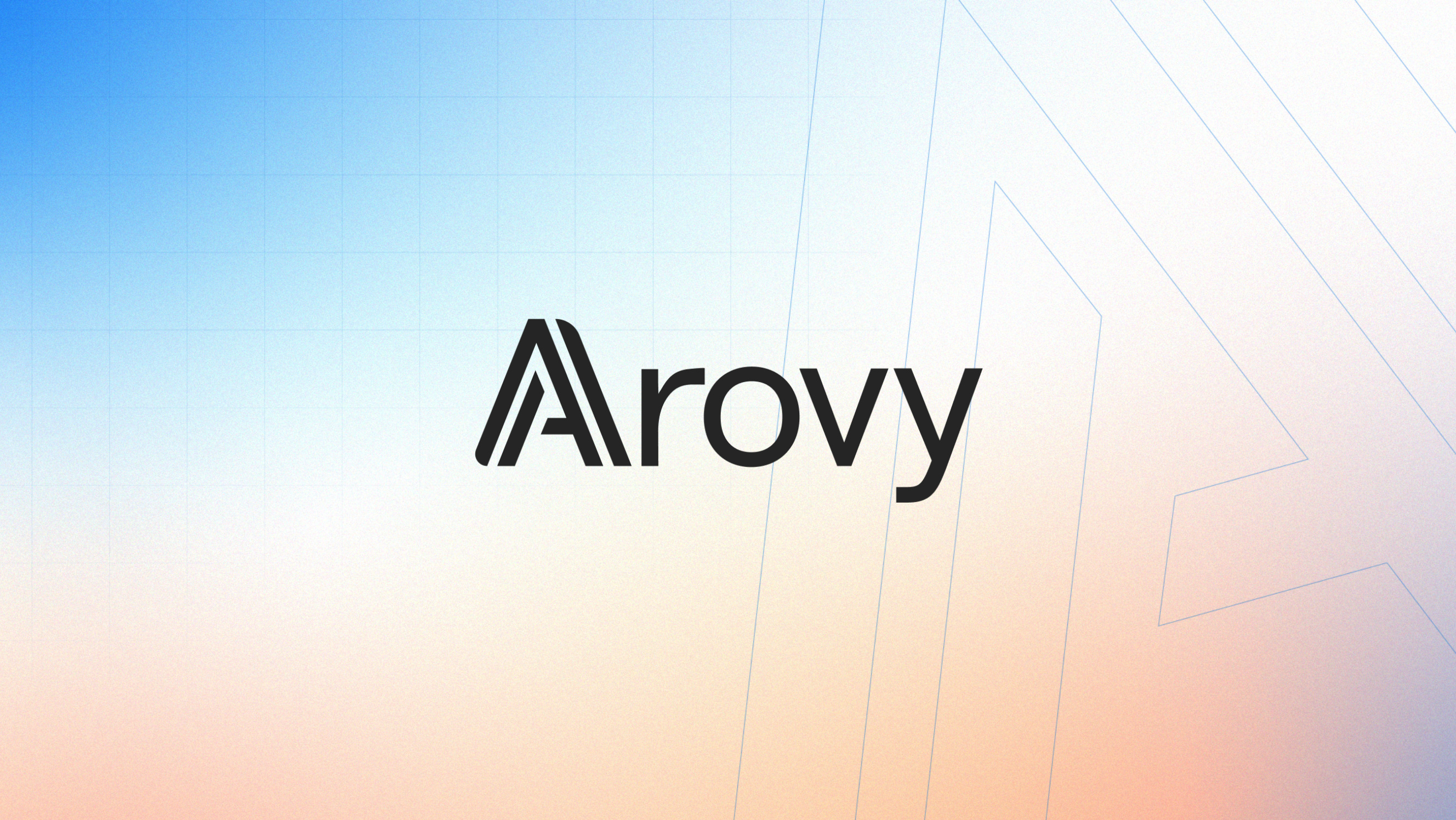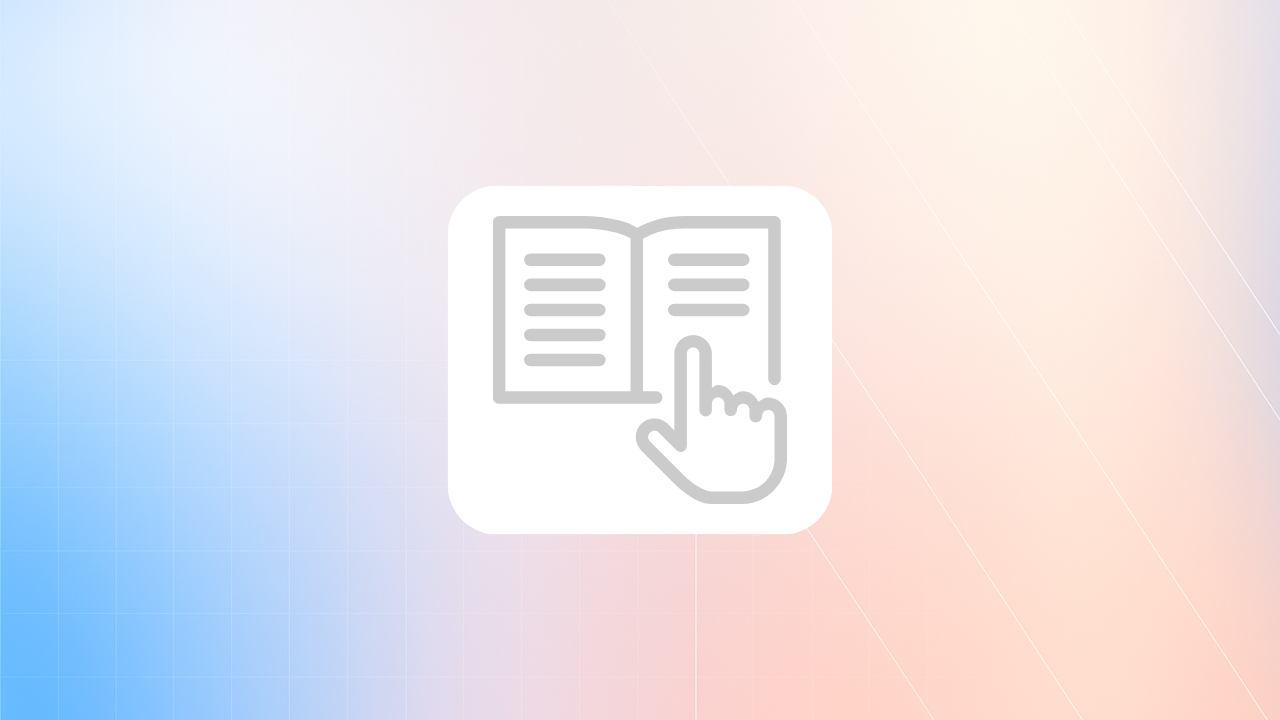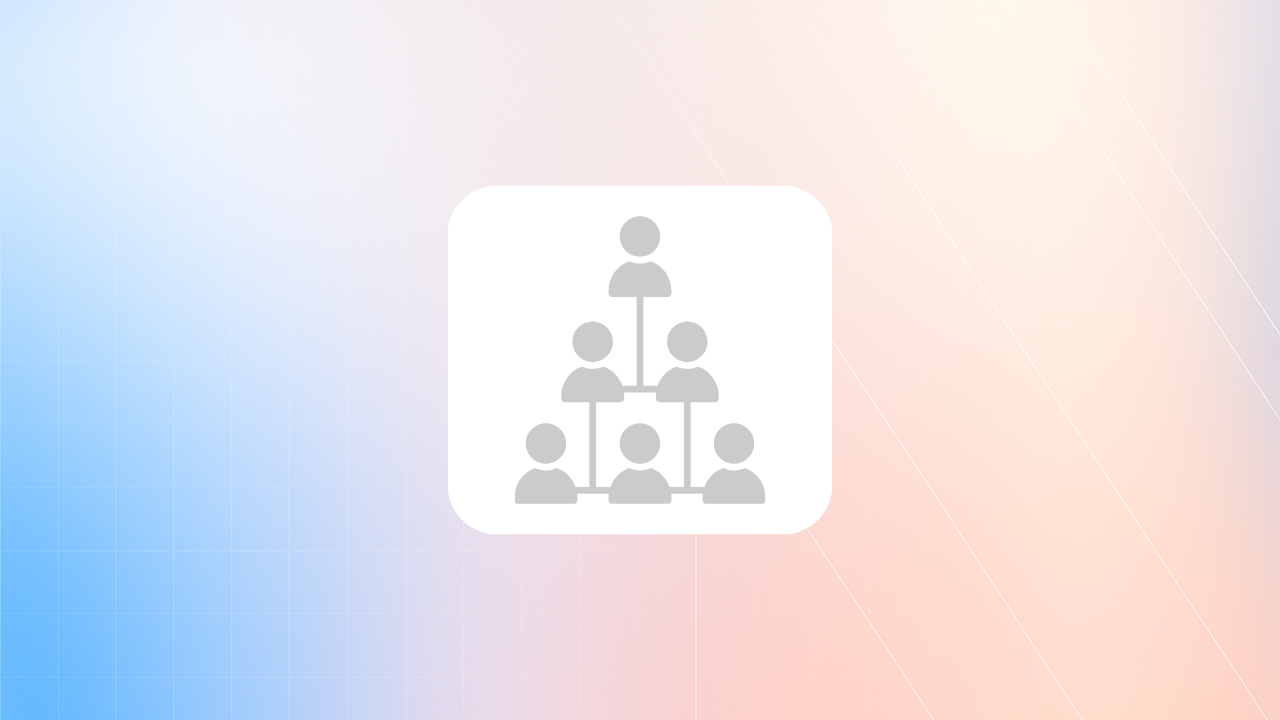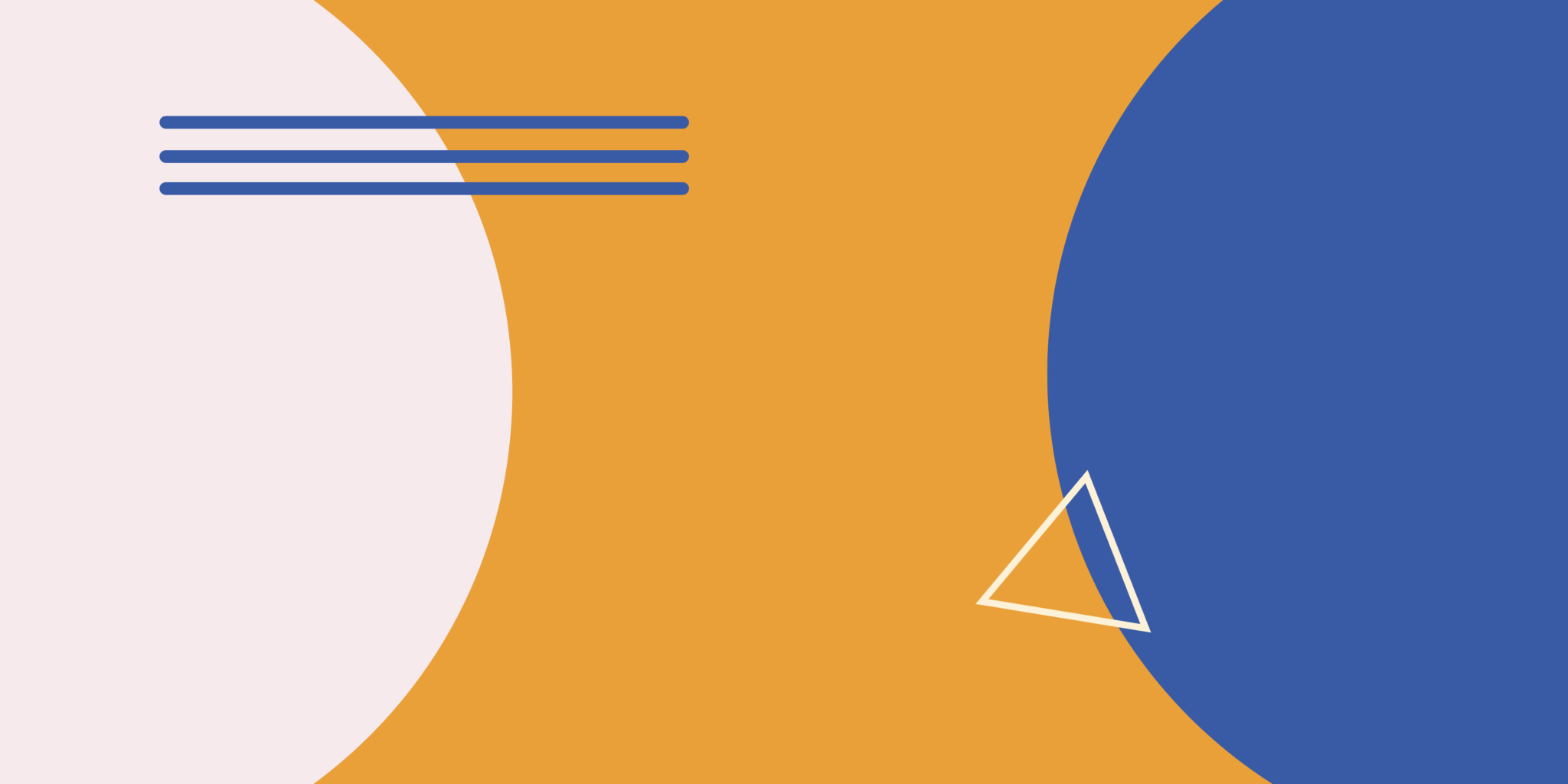14 MIN READ
How to Setup Salesforce Role Hierarchies to Control Data Access
For operations and security leaders, the responsibility of managing Salesforce data security is a delicate balance: protecting sensitive information while ensuring teams have the access they need to keep business moving. When role hierarchies are poorly structured, this balance tips—leading to a variety of security risks including unauthorized access, compliance failures, and risks to customer trust. The good news? A well-designed Salesforce role hierarchy can safeguard data, streamline workflows, and ensure compliance. In this blog, we’ll show you how to build role hierarchies that prioritize security without compromising efficiency, setting the foundation for a scalable and secure Salesforce environment.
Understanding Salesforce Role Hierarchies
Salesforce role hierarchies are the backbone of your data access strategy. They define how users access records within your Salesforce environment, ensuring the right people have the right access at the right time. Unlike profiles and permission sets , which control what users can do, role hierarchies determine what users can see based on their position in the hierarchy. At a high level, role hierarchies follow your organization’s structure, with higher roles (like managers) automatically gaining access to records owned by lower roles (like their direct reports). This approach supports transparency and collaboration while protecting sensitive data.Key Benefits of Proper Role Hierarchies
When set up correctly, Salesforce role hierarchies deliver these critical benefits:- Enhanced Data Security: Proper role hierarchies limit record visibility to authorized users, reducing the risk of sensitive data being exposed to the wrong people.
- Streamlined Collaboration: By mirroring your org structure, role hierarchies ensure that team members have the visibility they need to collaborate effectively without overstepping access boundaries.
- Compliance Confidence: Well-structured hierarchies help ensure your access controls align with industry regulations, making audits smoother and reducing compliance risks.
- Operational Efficiency: When access is clear and intuitive, teams can focus on their work without delays caused by unnecessary permissions requests or bottlenecks.
- Scalability: A solid role hierarchy adapts as your organization grows, supporting new teams, users, and processes without requiring a full security overhaul.
Best Practices for Designing Role Hierarchies
Designing effective Salesforce role hierarchies requires a strategic approach to balance data security, user access, and organizational growth. By following best practices, you can build a structure that protects sensitive data while enabling seamless collaboration and scalability.1. Map Organizational Structure to Salesforce Roles
A well-designed role hierarchy starts by reflecting how your org actually operates . Here’s how to do it right:- Align Role Hierarchy With Your Company’s Org Chart: Think of your role hierarchy as a mirror of your company’s structure. If a manager oversees a team, they should have the appropriate visibility into their team’s data, but not more than necessary. Start with your org chart and use it as a guide to build logical, clean hierarchies that make sense to everyone involved.
- Account for Cross-Functional Roles and Temporary Access Needs: Not everyone fits neatly into one box. Think about users who work across teams or need temporary access for specific projects. For these situations, create roles or permissions that accommodate their unique needs without compromising security.
2. Limit Data Access
When it comes to Salesforce security, less is often more, especially when deciding who can see what. Here’s how to keep data access tight and secure:- Principle of Least Privilege: This golden rule means users should only have access to the data they absolutely need to do their job, nothing more. By sticking to this principle, you minimize the risk of accidental (or intentional) data exposure. It’s like giving employees a key to their department, not the entire building.
- Customizing Profiles vs Leveraging Role Hierarchy Settings: Profiles and role hierarchies both play a part in access control, but use them wisely. Profiles are great for setting baseline permissions, while role hierarchies determine what users can see based on their position. Focus on fine-tuning both tools together - customize profiles for specifics and use the role hierarchy to manage visibility.
3. Avoid Overcomplication
A clean, straightforward setup will save you headaches down the line. Here’s how to keep it simple:- Simple and Scalable Hierarchies: Overloading your role hierarchy with too many layers or roles might feel thorough, but it can quickly spiral into a maintenance nightmare. Aim for a structure that’s easy to understand and flexible enough to grow with your business. Simplicity isn’t just about convenience, it reduces the chance of errors and makes troubleshooting way easier.
- Example of a Straightforward Structure: Start with a top-level role for leadership, like "Executive Team." Below that, break it down by departments, such as "Sales," "Marketing," and "Operations." Then, layer in roles for managers and team members under each department.
Step-by-Step Guide to Setting Up Role Hierarchies
Designing your Salesforce role hierarchy is just the beginning—implementation is where the strategy comes to life. This section walks you through a step-by-step process to create, configure, and optimize your role hierarchy for maximum security and efficiency.Step 1: Assess Business Requirements
Before diving into the technical setup, it’s crucial to understand your organization’s unique access needs and security goals. Start by gathering input from key stakeholders to ensure alignment across teams.- Meet with Stakeholders: Collaborate with operations, security, and department leaders to identify access needs and sensitive data that require additional protections.
- Map Responsibilities: Outline which roles need access to specific records and at what level (e.g., read-only, edit).
- Plan for Clear Roles: Map out a list of roles that reflect actual job functions and responsibilities. Avoid vague titles like “General User”; instead, use specific titles like “Regional Sales Manager” or “Customer Support Agent.”
Step 2: Define Roles
With your requirements in hand, focus on creating a blueprint for your role hierarchy. A clear, logical structure will ensure long-term efficiency and scalability.- Start with High-Level Roles: Begin with broader roles, such as executives or department heads, and branch out to more granular roles as needed.
- Consider Reporting Lines: Think about the hierarchy—who reports to whom, and how does that impact data visibility? Structure roles to align with your organization’s reporting structure, ensuring managers can view their team’s data without unnecessary exposure.
- Use Specific Role Names: Clearly define each role based on job function. For example, a “Sales Rep” might sit under “Sales Manager,” which sits under “VP of Sales.” This clarity helps avoid confusion and misconfigurations down the line.
Step 3: Configure Role Hierarchies in Salesforce
Now it’s time to put your plan into action by building the role hierarchy within Salesforce. This step involves setting up roles and visually structuring them.- Access the Role Setup Tool: Navigate to Setup > Roles > Set Up Roles in Salesforce.
- Add Roles: Use the list you created to configure roles and arrange them under the appropriate parent roles. For example, a “Customer Support Agent” role might fall under “Customer Support Manager.”
- Visualize with the Drag-and-Drop Editor: Salesforce’s drag-and-drop role editor makes it easy to visually build and adjust your hierarchy. Take advantage of this tool to keep the structure intuitive.
- Document the Hierarchy: Consider including screenshots or flowcharts to make the hierarchy clear for your team.
Step 4: Assign Users to Roles
With your hierarchy configured, the next step is assigning users to their respective roles. This ensures access aligns with their job responsibilities.- Match Roles to Responsibilities: Assign users to the roles you’ve set up, making sure their access is appropriate for their duties.
- Avoid Role Conflicts: Double-check for potential overlaps that could grant unintended access. Salesforce’s role-based sharing rules can help resolve conflicts.
- Track Assignments: Maintain a spreadsheet or centralized document to log role assignments. This transparency simplifies audits and future updates.
Step 5: Test and Validate
Testing is a critical step to ensure your role hierarchy functions as intended and doesn’t create unintended exposures.- Simulate User Access: Log in as different roles to verify that data visibility matches expectations. For example, ensure a sales rep can see only their accounts, while managers can view their team’s data.
- Leverage Monitoring Tools: Use tools like Salesforce Event Monitoring to track data access and identify potential misconfigurations.
- Involve Stakeholders: Review the hierarchy with key stakeholders to confirm it meets their needs. Adjust as necessary based on feedback.
Bonus Tips for Seamless Implementation
To wrap things up, keep these additional tips in mind as you roll out your Salesforce role hierarchy:- Limit “System Administrator” Roles: Avoid assigning system admin privileges unnecessarily, as this role bypasses the hierarchy.
- Plan for Growth: Build a scalable hierarchy that can accommodate new roles and business units without frequent restructuring.
- Document Everything: Comprehensive documentation ensures clarity for new admins and simplifies future updates.
Common Pitfalls to Avoid When Setting Up Salesforce Role Hierarchies
Even with the best intentions, role hierarchy missteps can lead to security risks, inefficiencies, and access issues. Avoiding these common pitfalls ensures your Salesforce environment remains secure, adaptable, and aligned with organizational needs.1. Overlapping Roles Leading to Excessive Permissions
When roles overlap, users can unintentionally end up with more access than they need, creating potential security risks. For example, assigning someone both “Sales Manager” and “Regional Manager” roles might give them visibility into data they shouldn’t have. To avoid this, audit your roles regularly to ensure they don’t cross wires. If someone needs visibility across multiple areas, consider using permission sets for temporary or specific access instead of stacking roles.2. Neglecting to Review and Update Role Hierarchies Periodically
Your Org isn’t static—neither should your role hierarchy be. As teams grow, restructure, or take on new projects, your role hierarchy needs to keep up. Ignoring periodic reviews can leave you with outdated roles that don’t match your current workflows or security needs. Set a reminder to review your role hierarchy at least quarterly. Check if new hires, promotions, or department changes require adjustments to your setup.3. Misunderstanding the Distinction Between Roles, Profiles, and Permission Sets
Roles, profiles, and permission sets all control access in Salesforce, but they serve different purposes. Confusing them can lead to messy configurations and data access issues.- Roles control data visibility - who can see what, based on their position in the hierarchy.
- Profiles set baseline permissions for what users can do, like create records or run reports.
- Permission Sets provide additional, granular access without changing a user’s profile or role.
4. Overcomplicating the Hierarchy
Adding too many roles or unnecessary layers makes the hierarchy cumbersome to manage and prone to errors. A simpler structure is more effective. Consolidate similar roles and avoid creating one-off roles for temporary needs to keep things streamlined and efficient.5. Granting Too Much Access
Overly permissive roles can expose sensitive data and increase compliance risks. Applying the Principle of Least Privilege ensures that users only have access to the data they truly need. Regular audits and tools like Arovy’s proactive monitoring can help maintain these boundaries over time.6. Relying Solely on Role Hierarchies for Security
Role hierarchies manage data visibility but don’t control field-level access or functional permissions, leaving potential gaps. Layering role hierarchies with field-level security, sharing rules, and permission sets ensures comprehensive access management and minimizes risk.Tools and Features to Enhance Role Hierarchies for Security
While Salesforce role hierarchies provide a strong foundation for managing data access, they are just one piece of a comprehensive security strategy. To truly safeguard sensitive data and ensure compliance, you need tools that enhance visibility, monitoring, and proactive protection. Here’s how Salesforce Shield, Event Monitoring, Set Up Audit Trail, Arovy, and automation tools like Flows and Apex Triggers can elevate your security practices.1. Salesforce Shield Event Monitoring
Event Monitoring, part of Salesforce Shield, gives you detailed insights into user actions across your Salesforce environment. This tool tracks events like logins, data exports, API calls, and report executions.- Anomaly Detection: Identify suspicious activity, such as repeated login failures or unauthorized data exports.
- Audit Trails: Maintain detailed logs of user activity for audits or investigations.
- Custom Dashboards: Visualize user activity trends to understand how your Salesforce instance is being used and detect potential threats.
2. Set Up Audit Trail
The Setup Audit Trail tracks configuration changes within your Salesforce org, giving you a complete view of administrative actions. This tool is invaluable for maintaining accountability and transparency, enabling you to:- Identify unauthorized or unintended changes to security settings, permissions, or role hierarchies.
- Roll back problematic configurations to restore system stability.
- Ensure proper documentation of administrative changes for internal audits and compliance reporting.
3. Arovy
Arovy takes Salesforce security to the next level by providing a comprehensive platform for proactive risk mitigation, visibility, and real-time monitoring. Unlike native tools, Arovy focuses on simplifying security management while bridging the gap between operations and security teams.- Real-Time Change Detection: Instantly detect changes to role hierarchies, permissions, or user access that could introduce risk.
- Audit Trails and Visualization: Gain clear, actionable insights into role assignments and access changes across your Salesforce environment.
- Access Oversight: Monitor third-party integrations and external applications accessing your Salesforce data, ensuring no unnecessary risks are introduced.
- Proactive Recommendations: Receive expert guidance on how to remediate risks, such as misconfigurations or overly permissive roles.
- Audit Trail Explorer: Retain setup audit trail logs indefinitely and create alerts to automatically notify teams when changes to things like user profiles and permissions are made.
4. Automation with Flows and Apex Triggers
Salesforce’s automation tools, including Flows and Apex Triggers, streamline processes and enforce security best practices programmatically.- Flows: Create declarative automations to enforce rules, such as notifying administrators when sensitive records are accessed or roles are changed.
- Apex Triggers: Use code-based automations to validate changes in role hierarchies, restrict certain actions, or log key activities for audit purposes.
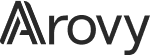

.webp)